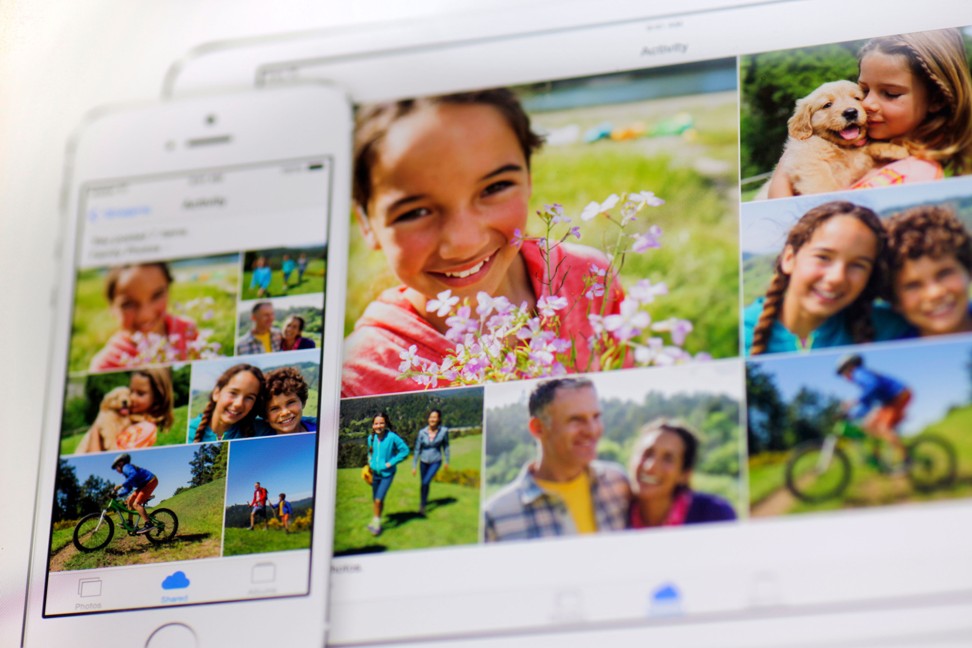
Seven tips to sort out your smartphone photos – so you never run out of space again
- From using pre-installed software on your device that’s connected to cloud storage to creating themed albums, simple changes can make a big difference
- Here are the best ways to finally get your photo library under control

Who among us has not done battle with dozens of blurry smartphone selfies, pictures of random landmarks from forgotten holidays or images of memes sent in old group chats?
“People take more photos than ever before, but are more detached from the photos,” says Cathi Nelson, head of the Association of Personal Photo Organisers in the US, and author of Photo Organizing Made Easy.
“I think people still care deeply about their goals, but they just can’t keep up with the changing technology.”
Here are some tips and tricks to tame an unruly digital photo collection.
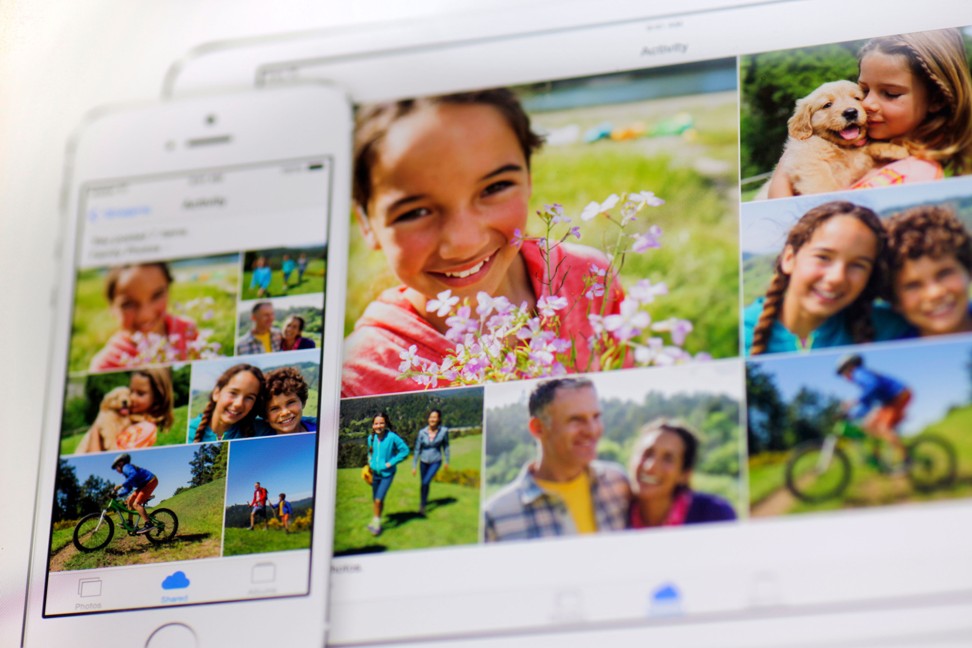
1. Choose a system
There are numerous methods and services to keep your photos in order, and “there is no one perfect system,” Nelson says. To assess what will work best for you, consider how you plan to use your photos – whether you want to share pictures publicly, have others add to albums, print them or just keep your collection for yourself.
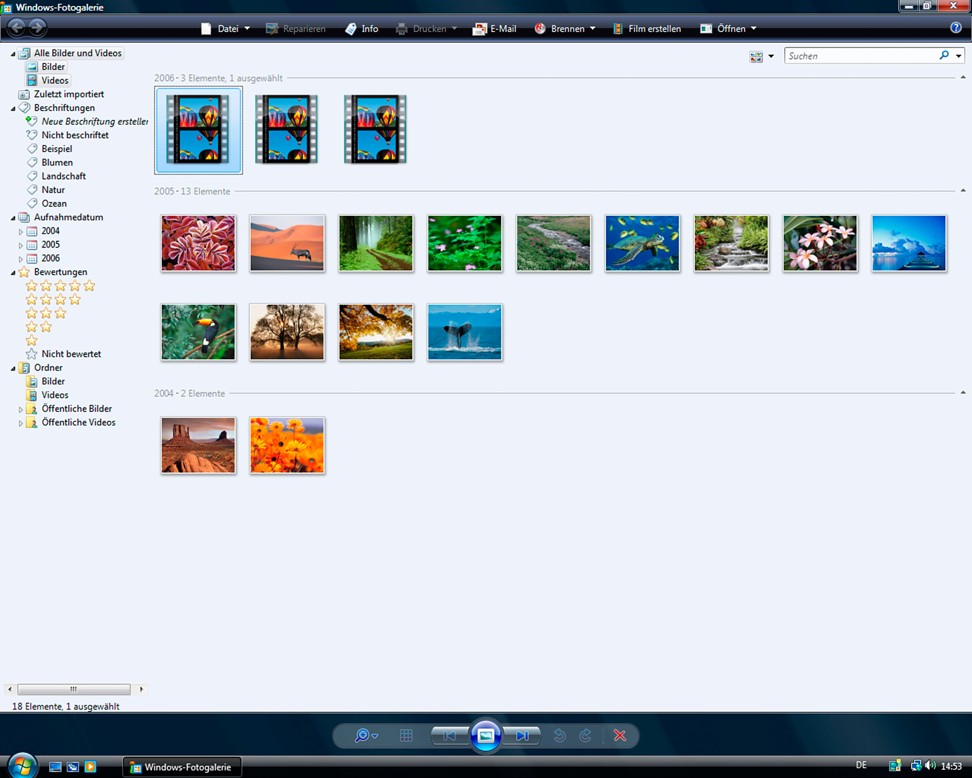
The most basic way to store your collection, Nelson says, is to create a folder on your computer and add photos to it every month. This could work for someone who just wants to store their collection so they have it. Kate Jacus, who founded the photo organisation firm The Photo Curator, says the easiest organisation tool is the software that comes pre-installed on your device and is connected to cloud storage.
If you have an Apple product, use Photos and iCloud; for Microsoft try Microsoft Photos; and for Google, try Google Photos. If your phone is your primary camera, using this method is an easy way to link your devices, because your phone probably already automatically backs up to this system.
For prolific photo takers, the cloud is key. Do not use your phone as your primary storage system, Nelson says, because you’ll probably run out of space. Nelson has the Drop box app on her phone, which automatically saves her photos to her Drop box account. Then she goes online and organises from her desktop.
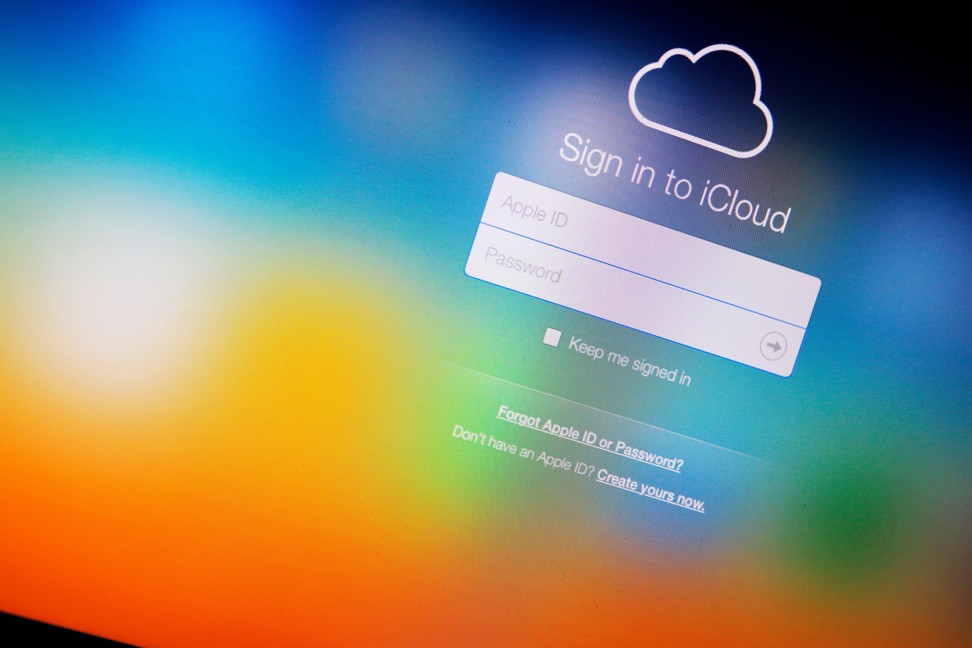
Web-based systems are a good option if you’re looking to print photos or share them publicly. Nelson likes SmugMug and Forever, both of which are secure and make sharing, printing and editing photos easy. These websites include various share settings and the ability to create print products such as albums and cards within the site.
2. Get serious about sorting
Most phones sort pictures by when they were taken, but Nelson says the easiest way to sort your pictures is to create themed albums. “We think and remember thematically in terms of experiences,” she says. “It’s much more interesting to pull it up based on themes and experiences that matter to you.”
She sorts the pictures on her phone into albums that correspond to themes such as “Celebrations,” “Friends” and “Family.” She travels a lot, and has different holiday albums that correspond to her trips, such as “Machu Picchu” or “Santa Fe.” The most bare bones method of organisation is to create folders that are named for years and months, she adds.
“Best-practice digital photo management is looking at everything, making decisions, and tagging and sorting things as you go,” Jacus says. Jacus and Nelson suggest using the “ABCs” system (which Nelson created) when deciding which photos deserve a spot in your collection.

3. A is album quality
Your best photos that you want to save, print and put in photo books. Depending on the device, app or software you use to organise pictures, you probably have the ability to add keywords or tags to each photo file (or group of files). Mark these photos in a way that will make searching easy when you decide to use them. One easy way to do this: if the photos you want to use primarily live in your iPhone’s camera roll (the camera folder if you’re using an Android), Nelson recommends going through your library and “favouriting” them.
4. B is for box
This is for photos that are worth saving and important, but probably will not end up in an album. If these were printed photos, they’d be the ones you keep in a box somewhere but wouldn’t necessarily display. They might provide additional context or tell the rest of the stories of the “A” photos. Store them according to whatever regular theme-based or chronological system you have set up.
5. C is for can
This is for photos to delete. This category includes blurry pictures that hold no emotional or sentimental value, duplicates and low-quality pictures. Nelson recommends using the 80/20 method: Save 20 per cent of your pictures and discard the rest.
Two terabytes is a lot of space, but if you can afford a drive with four or five terabytes, you’re definitely covered for a lot of photos
6. S is for story
Photos that tell a story. Even if these aren’t the most beautiful photos, they have value if there’s a memory attached to them. This is another way to determine if a photo is an A photo.
7. Prioritise good storage
Even the best organisation method will not matter if your data goes missing. Prevent this from happening by backing up your image library in different places. Jacus says the industry standard for backup procedure is the 3-2-1 system, which means backing up your library in three separate places. “You want three copies of every photo in your collection on at least two separate types of media, and one of them is off-site,” meaning not on your physical device, she says. “You’ve got your photos on your hard drive in your computer, you’ve made a copy on an external hard drive of your whole collection, and then you send another copy of your whole collection to the cloud.”
Physical storage: this includes your computer’s hard drive, an external hard drive or a USB memory stick. Buy a drive with more space than you think you need, especially if you’re storing videos, Jacus advises.

“Two terabytes is a lot of space, but if you can afford a drive with four or five terabytes, you’re definitely covered for a lot of photos.” Jacus and Nelson recommend replacing external hard drives every three to five years. Jacus likes drives from these four companies: LaCie, Toshiba, Seagate and Western Digital. You could also put photos on CDs or DVDs, but make sure your machine can read the files.
Off-site storage: Carbonite, Google Drive, Apple iCloud, Drop box and Microsoft’s OneDrive all provide easy access and several plans at various prices and storage capabilities. Jacus suggests signing up for automated billing to ensure continuous service and guard against a possible loss of data. Before choosing any service, read the terms and conditions to get an idea of what would happen to your data if service did stop. Read the fine print, and don’t use any service if you’re uncomfortable with its terms and conditions, including privacy.
Jacus also recommends comparing the features of different services, such as ease of automatic uploads, file storage size capacity, how photos can be subcategorised, and available search features, such as keywords and facial recognition.