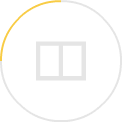Review | Tech review: sleek Google router will banish Wi-fi dead spots at home
Networking device uses mesh technology to boost wireless coverage and with its easy set-up and installation, this self-contained unit is a must-have for anyone whose internet coverage is less than perfect
While there are always those lucky few who have great Wi-fi coverage, the rest of us typically have that annoying spot (or two) in our homes where wireless connectivity splutters or dies entirely.
Thankfully, there is Google Wifi, that uses “mesh” technology to make wireless dead spots something of the past.

Hardware and design
The review kit came with three identical units of Google Wifi “points”, that Google says is adequate to cover an area of 2,700 sq ft (251 square metres). Only one unit needs to be wired up to your internet modem; additional points can be placed anywhere around your home, where they will communicate wirelessly between each other to extend the reach of your wireless network.
Google, HKT launch advanced home Wi-fi system in Hong Kong
The Google Wifi has a sleek minimalist design with no external antenna. A cavity at the bottom of the chassis hides the various ports, with a strategic cut-out so that it can be placed flat on a TV console. The Google Wifi point is powered by USB-C, with the power adaptor included in the box. Forget about borrowing the USB-C cable when in a pinch though, it is hard-wired onto the adaptor. There is also an Ethernet port for plugging in an internet modem and a second one that can be used with a desktop computer.
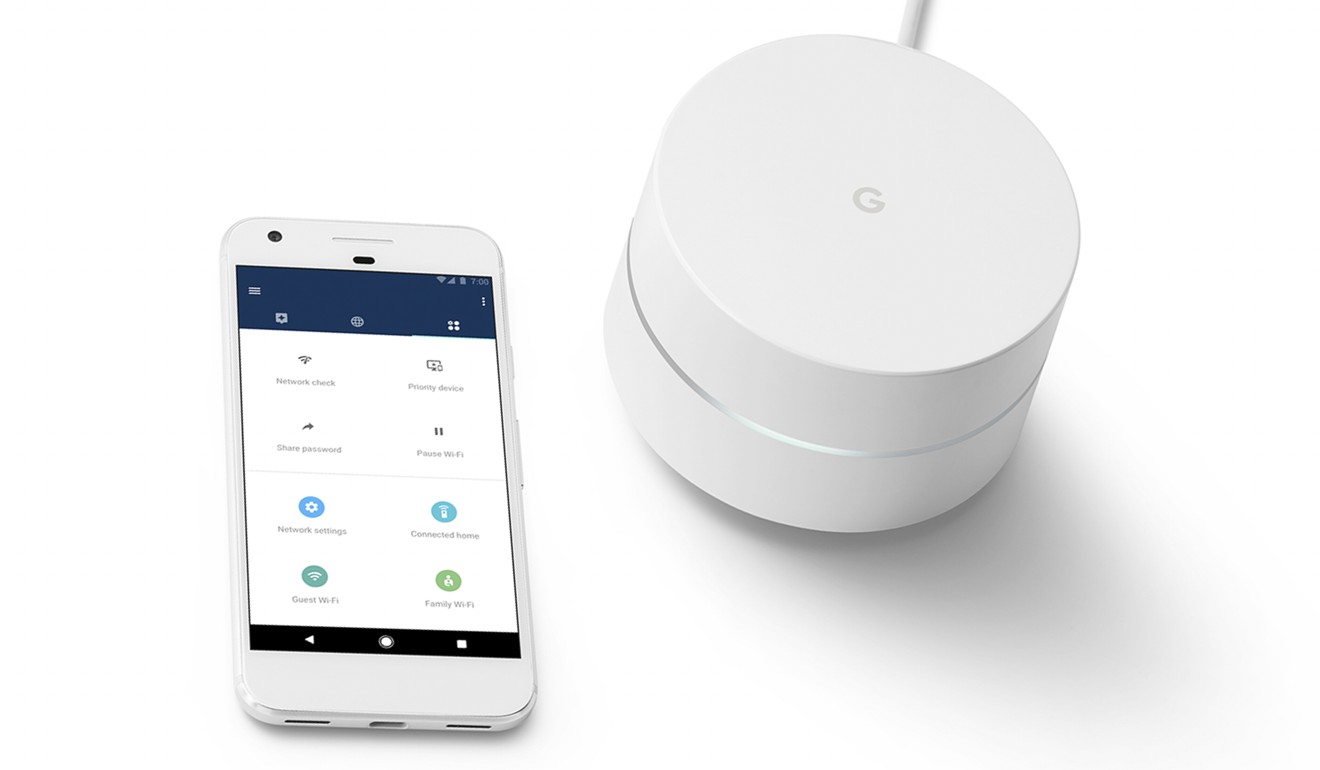
Installation and software
Unlike your typical home router, Google Wifi is configured not from a web interface, but an Android or iOS smartphone app. The app can be downloaded from the respective app store, though a Google account is needed to associate with your network, which you can register for free.
Installation is straightforward and consists of powering up one Google Wifi point at a time and following the instructions on the app. Aside from creating a network name and pass phrase, this entails scanning the QR code printed on the bottom of each device with your smartphone camera, and repeating the process with each Google Wifi point you plan to deploy. Only the first device needs to be wired to your internet modem using the provided network cable.
Hongkongers have false sense of network security with public Wi-fi hotspots, global survey finds
You are prompted to indicate the location of each device as you configure them, or create a custom name after the initial set-up. Once completed, the app will check that the mesh network is successfully formed and functioning well. The process does mean that most users will probably configure all their Google Wifi points in one go, before unplugging them and moving them to the final location.
This is where the indicator lights built into each Google Wifi point come in handy: blue means the device is not configured, red means a failure to join the mesh network and white means it is up and running. In our tests, a configured Google Wifi point took less than a minute to rejoin the mesh network when moved to a new location.

Usability and performance
Google Wifi wasn’t designed so much for speed as for coverage, and it showed in our tests. A speed test on a relatively new smartphone with a 1Gbps internet connection saw around 50-70Mbps average speeds (upload and download) through the Google Wifi point from various parts of a 1,400 sq ft flat. The speed dropped precipitously to barely 1Mbps to 3Mbps at the far end of the same flat when tested with only one Google Wifi point, underscoring the tremendous improvement in coverage the mesh network offered.
Overall, the Google Wifi app is well designed and has an interface that does a good job of hiding the complexities of networking, while offering advanced users the ability to make tweaks. Some users may not like the cloud-based nature of Google Wifi, though there is some ability to reduce the data sent to Google under the app’s privacy settings.
PCCW video-streaming unit raises US$110m from Hony Capital, Foxconn and Temasek
I find the ability to create a guest network for visiting friends or relatives particularly useful, as it makes it possible to share Wi-fi access without giving away the pass phrase for the main network. You can also easily disable the guest network after visitors leave.
For parents, there is a nifty feature to control children’s usage by scheduling temporary halts. This can be done by creating a category of users (Called “Labels”) and assigning selected devices to it. You can create time zones when Wi-fi will cease to work for that device. The app helpfully suggests “Homework” and “Kids’ bedtime” as defaults, though you can add as many as you like. Alternatively, you can press the prominent pause button on the app.
Finally, the app lets you wirelessly update the points, ensuring that the latest software is installed. Thanks to the software updates, Google says the performance of the device is already a better now than when it was launched, although there is no way for me to verify that.
Conclusion
Those living in small flats or power users who have already wired up their entire flat probably won’t be interested in the Google Wifi. For the rest of us, it represents a compelling solution.
Google Wifi is officially available in Hong Kong this month, and is offered exclusively by HKT as part of their Navigator fibre internet offering from HK$68 to HK$108 a month.